To verify the proper parametrization of a DXF file, use the QSketchMetric Validator. It is a web application that allows to upload DXF file and check if it is properly parametrized. In the event of an error, the app will provide full debug report. Including place where the error occurred in the DXF file and the error message.
- Go to QSketchMetric Validator and login using your GitHub account. For widgets and fields explanation (for example: tokens) see the Widgets section.
- Upload a DXF file by clicking on the Choose a file button or drag and drop a file into the upload area.
Provide a variables needed for the parametrization. This are the variables on upon which the file is rendered. To do so utilize the set vars button and add as many variables as needed.
Here the precision of the calculations can be set up as well. Default precision is 3 decimal places.
- Click on the Validate button.
- 5.
- If the file is properly parametrized, the app will display a message validating succeeded and the rendered file will be available for download.
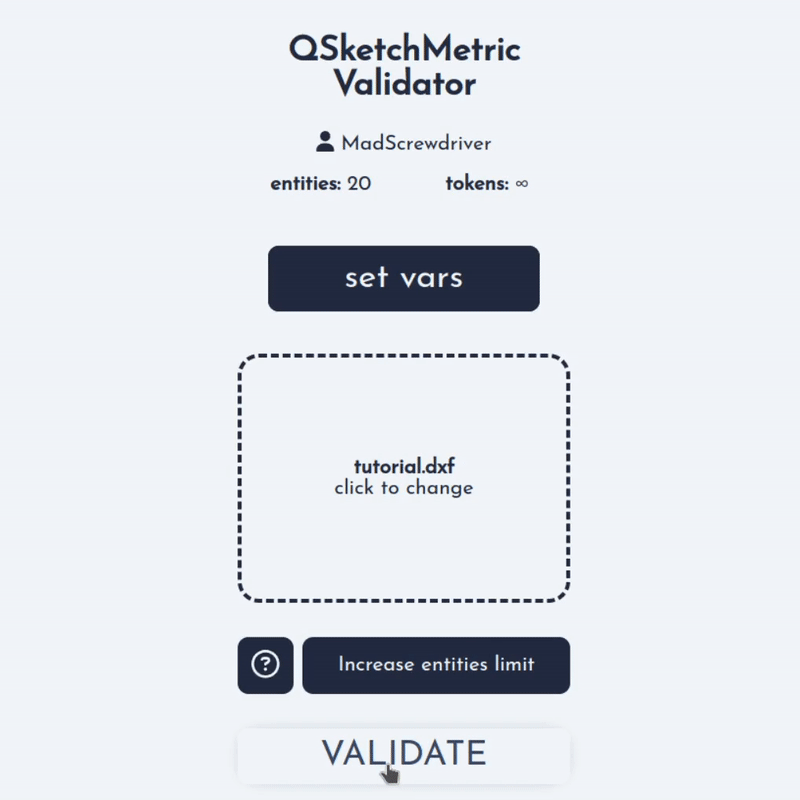
- If the file is not properly parametrized, the app will display an
error message <error-messages>and adebug report <debug>will be available for download.
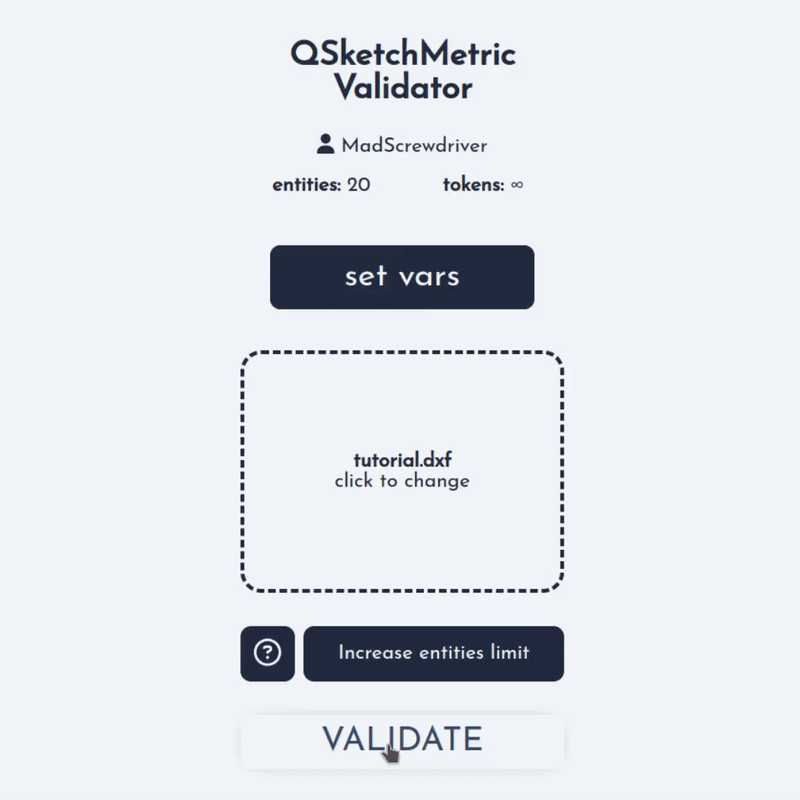
- If the DXF file contains more entities than your user account allows, the app will display an error message saying that the file contains more entities than the account allows. In this case, see the Increase entities limit section.
-----------------------Should your project require a higher entity count, kindly reach out to franciszek@lajszczak.dev . Please provide your desired entity limit, your account username, and the number of validations (tokens) needed.
-------- Choose a file - button that allows to choose a file from your computer.
- Validate - button that starts the validation process.
- Set vars - button that allows to set variables needed for the parametrization.
- Entities - field that displays the number of entities in a DXF file that can be validated with the account.
- Tokens - field that displays the number of validations that can be performed with current entity limit. After each validation the number of tokens is decreased by one. When the number of tokens reaches zero, the user will revert to the default entity limit of 20 entities.
- Increase entities limit - button that tooltip with a Increase entities limit section.
- Question mark - button that displays a tooltip with a help center.
- Logout - button that logs out the user.









